Intro
Welcome to the MindTuxMap-Documentaton-Project.
Get the App
You can get the Editor App from the 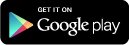
For starters, you can get the free Viewer App from the 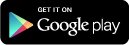
Basics
MindTuxMap was built for your fingers. Most gestures are for one finger.
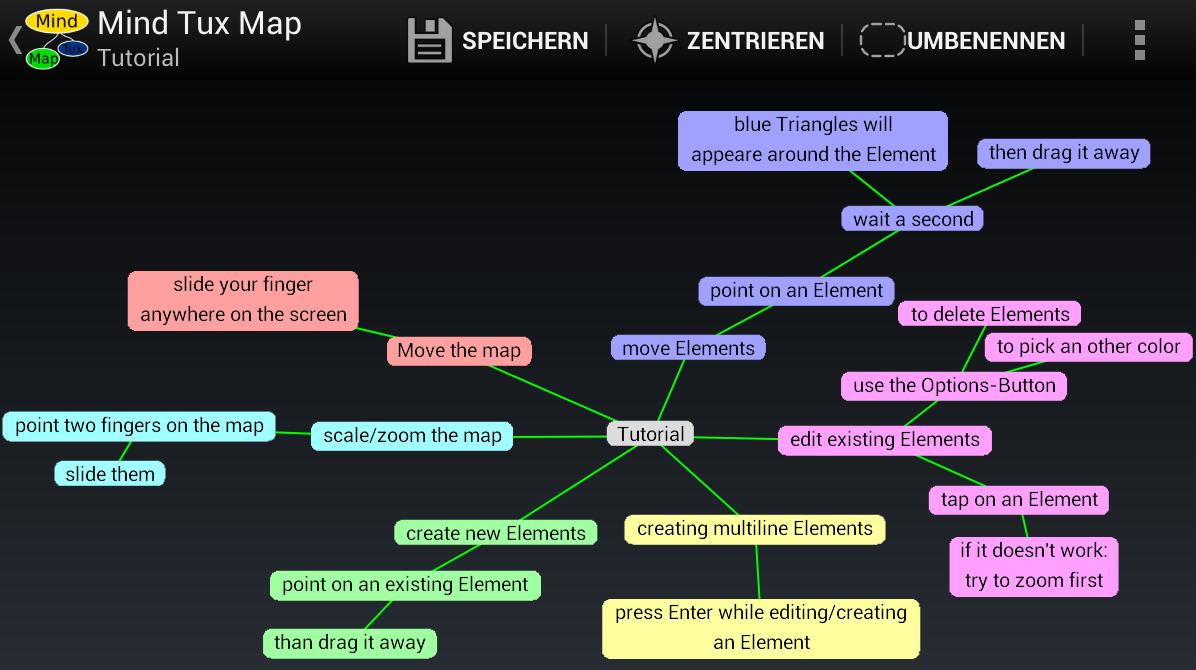
Creating new Elements
Swipe your finger from an existing Element away.
Edit Elements
Tap on an existing Element.
Move Elements
Put your finger on an Element and wait until you see blue arrows around the Element. The arrows will appear after half a second. Then move your finger without lifting it up and the Element will follow it.
Deleting Elements
Tap on an existing Element, choose the "Options"-Button, then "Delete", confirm the dialog.
Pick Color
Tap on an existing Element, choose the "Options"-Button, then "Pick Color", finally click at the color you would like to select.
Consider the flag on the bottom. If activated it will change the color of the childrens element.
Rename the Mindmap
Tap the root Element of the map or choose the menu entry from the options menu.
Scale the map
Put two fingers on the map, but not on an Element. Then move them towards to zoom away. Move them apart to zoom in.
The map moves when you move your fingers.
Settings
The settings offer you control over some details:
- Export colors to FreeMind
- Autoexport the Mindmaps to SD-Card
- Export transparent PNG files
You can open the settings with the menu at the start screen.
How to import Mindmaps
The easiest way to import a MindMap, from FreeMind or MindTuxMap, is to open/display it with the (g-)MailApp or an ExplorerApp (like File Expert, File Manager or any other FileBrowser).
If you use File Manager, it works like this:
- Enter the Directory containing your File and tap it.
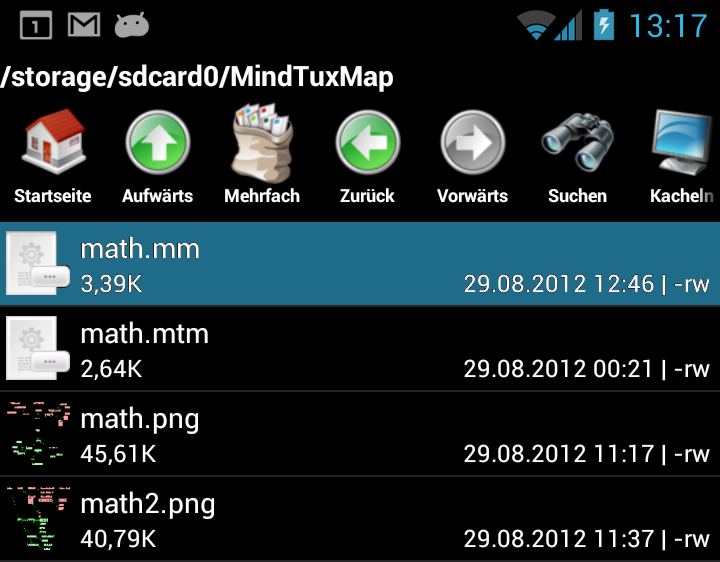
- Select "Open as text"
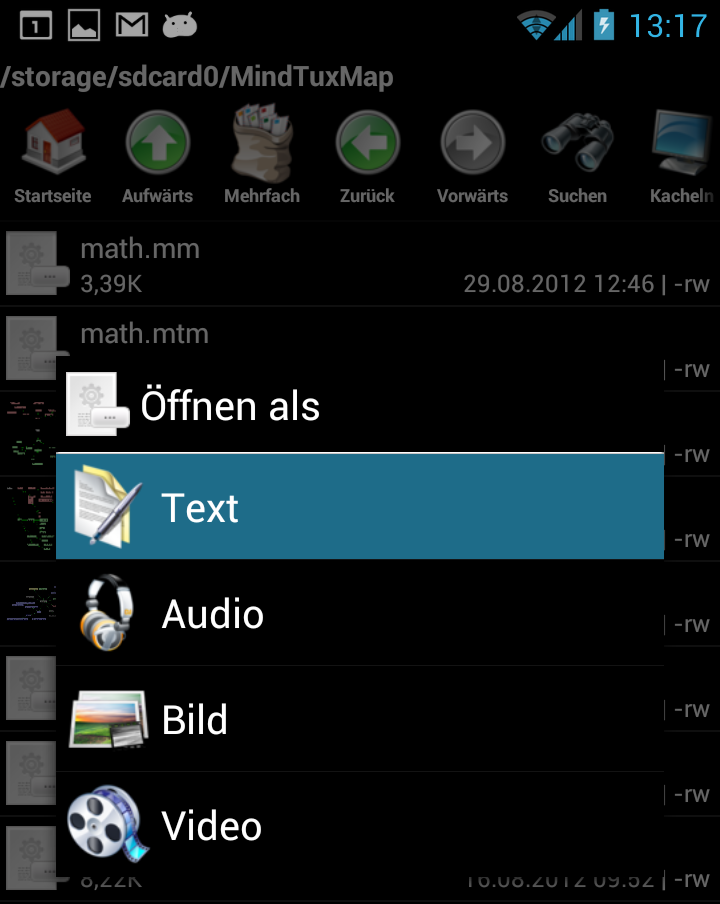
- Select "MindTuxMap Import" and click on "just once"
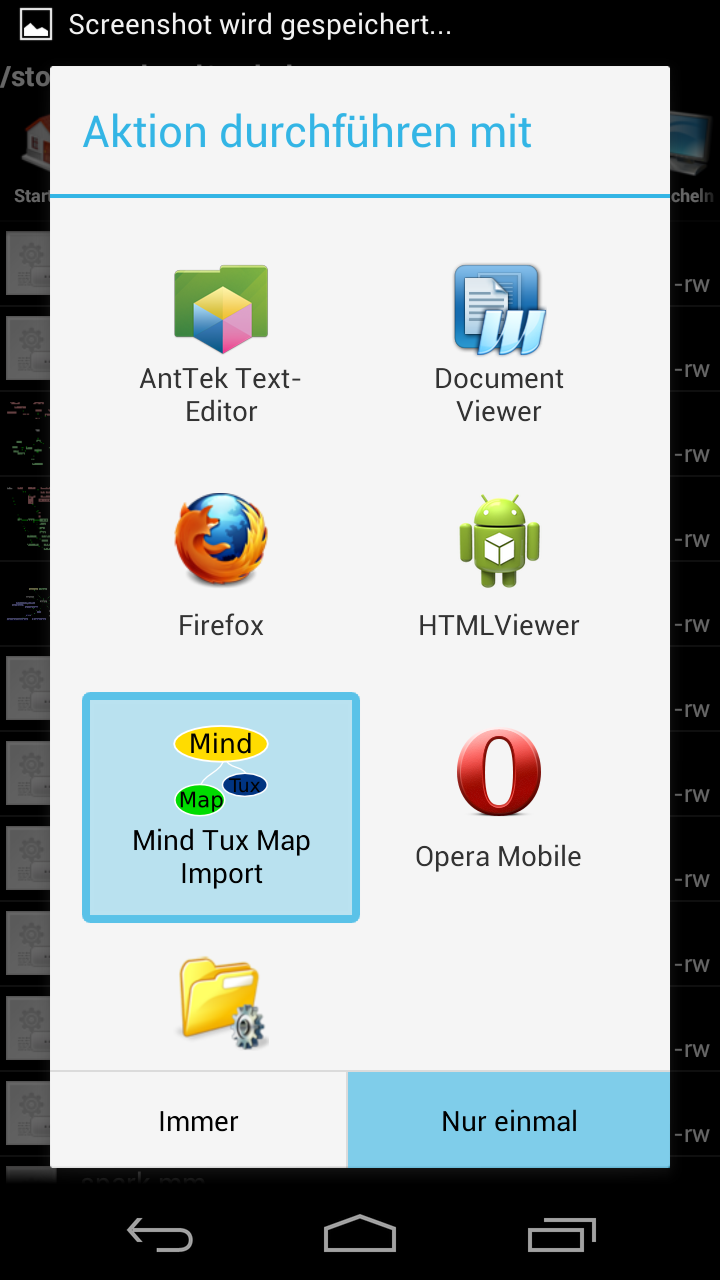
Supported file types
MindTuxMap currently supports:
- MindTuxMap, files end with .mtm
- FreeMind v0.9, files end with .mm
Share your work
You can export every Mindmap you created or imported via the menu at the start screen.
If you opened your map, you can export it directly and attach it to an email if you like.
Export formats
MindTuxMap currently supports: * MindTuxMap * FreeMind v0.9 * PNG (transparent background, see settings) * JPG
Use a Cloudservice
If you would like to sync your Data with an cloud service (like Dropbox or others), you will have to export your Mindmap from MindTuxMap after you changed it on the device. And you will have to import it everytime you changed it on any other device.
This problem is by design: MindTuxMap was not designed to support cloud storage.
If you need this particular feature: please donate
Donate for ...
If you like this app, would like tu support the development or need a special feature, please consider this:
Write me an email to mindtuxmap@estada.ch with your suggestion and donate an appropriate amount.
Thank you!
 Donate ♥
Donate ♥
 Imprint
Imprint
 Datenschutz
Datenschutz
 Archive
Archive




